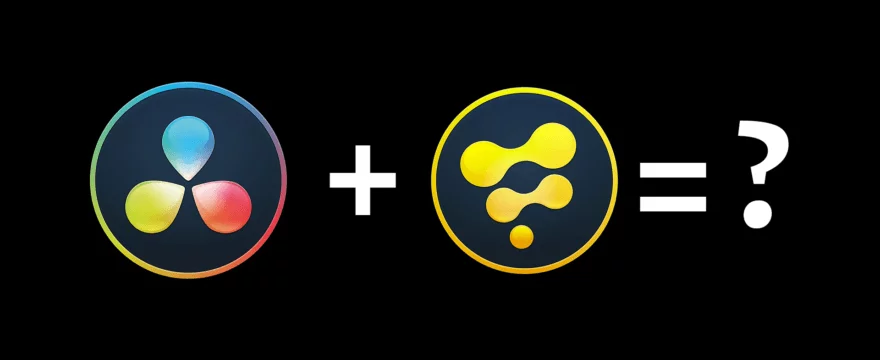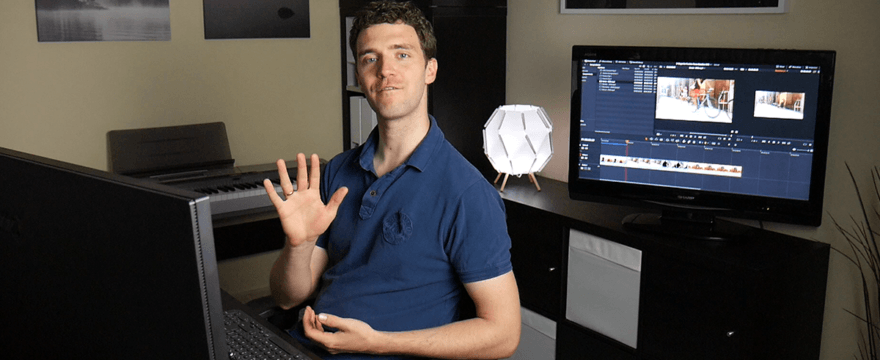Create Depth of Field, Fog, and more with depth information from the Z-Channel in DaVinci Resolve & Fusion.
Add 3D Depth to 2D Logos and Images
Use stacked image layers to create a 3D effect from a 2D logo or image in DaVinci Resolve / Fusion. Polish the scene with 2D post-processing effects like ambient occlusion and depth blur.
Thanos Particle Disintegration
Use 3D Particles in DaVinci Resolve / Fusion 16 to create this popular disintegration effect from Avengers Infinity War.
VFX Connect
Use DPX, EXR or MXF file formats to render from DaVinci Resolve 16 and work in Fusion Studio. I cover the full functionality of VFX connect, recommended file formats and version management.
DaVinci Resolve vs Fusion Studio
Fusion in DaVinci Resolve 16 and Fusion Studio 16 have almost the same interface, but there are reasons to use one over the other.
5 Ways to Start with Fusion from Davinci Resolve Edit
Resolve offers different ways to create Fusion comps and manage different versions. It all depends on your workflow. In this short tutorial, I am going over the different methods and explain which method is suitable for which workflow.