Tracking in Fusion allows you to attach masks and effects, composite images, or build graphics around moving objects.
It’s simple to get started: Choose a high contrast feature, track it and then use the match movement operation to attach a text to a moving object for example.
In practice we have to deal with additional complications. Tracking points leave the frame, are temporarily occluded or change over time due to rotation or perspective. In those cases we have to update the tracking pattern, re-track (append) or extrapolate (gradient extrapolation).
The point tracker’s match move operation allows us to attach a foreground to a moving background (Foreground over Background). But we can also directly access tracking data through modifiers, manipulate the data, and use angle, scale or position to build more advanced graphics.
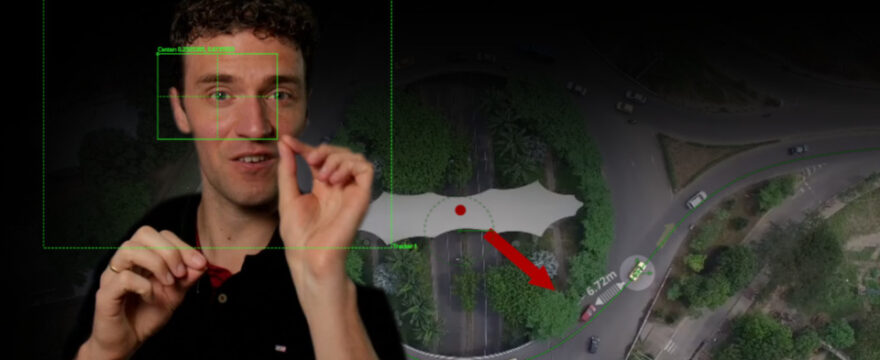


As usual; well done!
Hi Bernd
Thanks for the great tutorial. Do you also have a tutorial about how to paint objects out using the point tracker? Unfortunaltely it does not work when I am adding a paint node (which is connected with the MediaIn Node -> Paint Node -> Merge)… Please let me know if you have tutorials about this / removal of objects / wires (also payable tutorials appreciated)?
Thanks
Best regards
I don’t have a full wire-removal tutorial so far. There is some of it in the compositing course though.